This document will provide some detail on linking your app with OneDrive storage, using the built-in connector provided for this. For more detailed information on the OneDrive service, consult the official support documentation found here: https://support.office.com/en-gb/onedrive.
Adding a Form Connector
The Form Connectors page can be accessed from your Form designer, settings, or the Screens listing if you mouse over the Form row in question.

Once you are on the Connectors page, setting up a OneDrive Personal Connector is easy.
- Click on the ADD CONNECTOR button to see a list of the available Connectors.
- Then click the OneDrive Personal option.
This will refresh the page and display your Connector, ready for configuration.
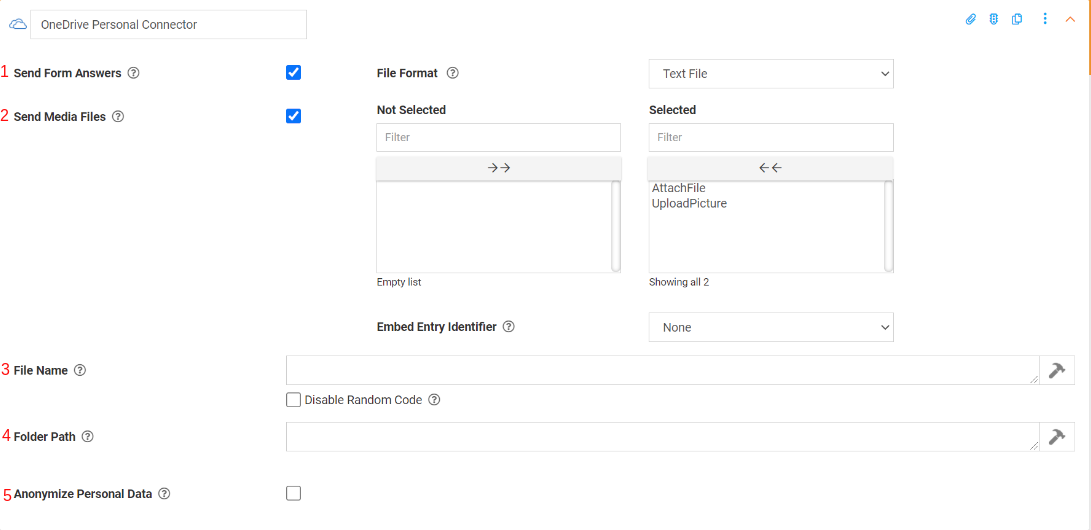
1. Send Form Answers
You can choose what format you want your Form entry data to be sent as.
| CSV: |
Sends a Form data as a CSV file attachment on the email. |
| Excel: | Sends a Microsoft Excel attachment, which is generated using an Excel XLSX template you upload. |
| PDF: |
Sends a PDF file attachment on the email, generated using either a generic PDF output or the Word/Excel template provided. |
| Text File: |
Sends a Form data as a Text File attachment on the email. |
| Word: |
Sends a Microsoft Word attachment, which is generated using a Word DOCX template you upload. |
2. Send Media Files
Allows you to attached which media files to be included in the email.
The Connector will send/attach all media captured in the Form entry (photos, videos, etc.) as separate files. with this option enabled
This is in addition to any generated answer/template output of the connector.
If the Anonymize Personal Data option is enabled, media files marked as Personal Data will be excluded.
3. File Name
Allows you to specify the name of the media files to be uploaded.
4. Folder Path
Enter the folder path under your Bucket that you wish to organize your file within: 'Bucketname/FolderName/FileGoesInThisOne'
5. Anonymize Personal Data
If enabled, data from fields marked as Personal Data will be converted to a non-human-readable format to aid privacy.
More information within our knowledge base on Outputting Data with Templates and Run Conditions may be of interest to you.


