A Premium connector for direct connection to NetSuite. Our platform enables you to quickly and easily push data to records in your NetSuite account.
This enables a one-way synchronization to occur - where any Form captured data and files are pushed to your NetSuite records.
Note: You must ensure you have a valid NetSuite Connection set up on your organisation before adding a connector.
- Adding a NetSuite Form Connector
- Configuring a NetSuite Form Connector
- Examples (HTTP Action)
Adding a NetSuite Form Connector
The Form Connectors page can be accessed from your Form designer, settings, or the Screens listing if you mouse over the Form row in question.
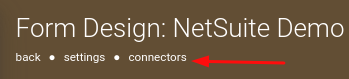
Once you are on the Connectors page, setting up a NetSuite Connector is easy:
- Click on the ADD CONNECTOR button (top-right corner) to see a list of the available Connectors.
- Then click the NetSuite option.
This will refresh the page and display your Connector, ready for configuration.
Configuring a NetSuite Form Connector
Next, configure the following:
- HTTP Action
POST - submit an attribute or entity to a target record
PUT - create or overwrite a target record
DELETE - delete a target record
PATCH - modify a target record - Record URL
Specify the target record's full path.
Follow the links below for more details on Records: - JSON Body
Enter the NetSuite JSON Request Body - Anonymize Personal Data
If enabled, data from fields marked as Personal Data will be converted to a non-human-readable format to aid privacy.
Add a Run Condition:
- Only Perform This Action When
Add a formula that calculates whether or not this Connector should be run when a form entry is submitted.Use the hammer icon to launch the Formula Builder and build a formula that gives a true/false result.
- Wait No Longer Than
Specify a maximum time to wait before running this Connector.Generally, the answer values on Form entries are uploaded within a few seconds.
If there are photos or other media captured, these files can take time to upload.
By default, the system waits until all media files are uploaded from the app before running the Connector.
Use this option to force sending of outputs (likely missing some photos) due to business-critical timeframes.
- Run After Connector
Creates a dependency for this connector's execution based on the outcome of the selected connector. E.g. if you select Success then this connector will only run if the selected connector's outcome was successful.
Examples (HTTP Action)
POST - Creating a new record
DELETE - Deleting a record
PATCH - Updating a record







