Google Spreadsheets is a popular, free platform used for creating and maintaining spreadsheets.
Its popularity has also resulted in Google Spreadsheets becoming a commonly accepted means of sharing data between systems.
One of the easiest ways to automate your process is to connect your form data entries to a Google Spreadsheet.
For example, if a time-sheet form is captured, it would be helpful to automatically have that information appear in a time-sheet spreadsheet.
This is where the Google Spreadsheet Connector for Forms comes in.
Adding a Google Connection
To add a connection, go to the Connections page, which is accessed via Menu -> Connections.
You must be an Administrator level user to see this option.
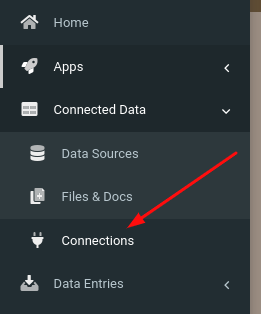
On the Connections page, click the Add Connection button and choose Google.
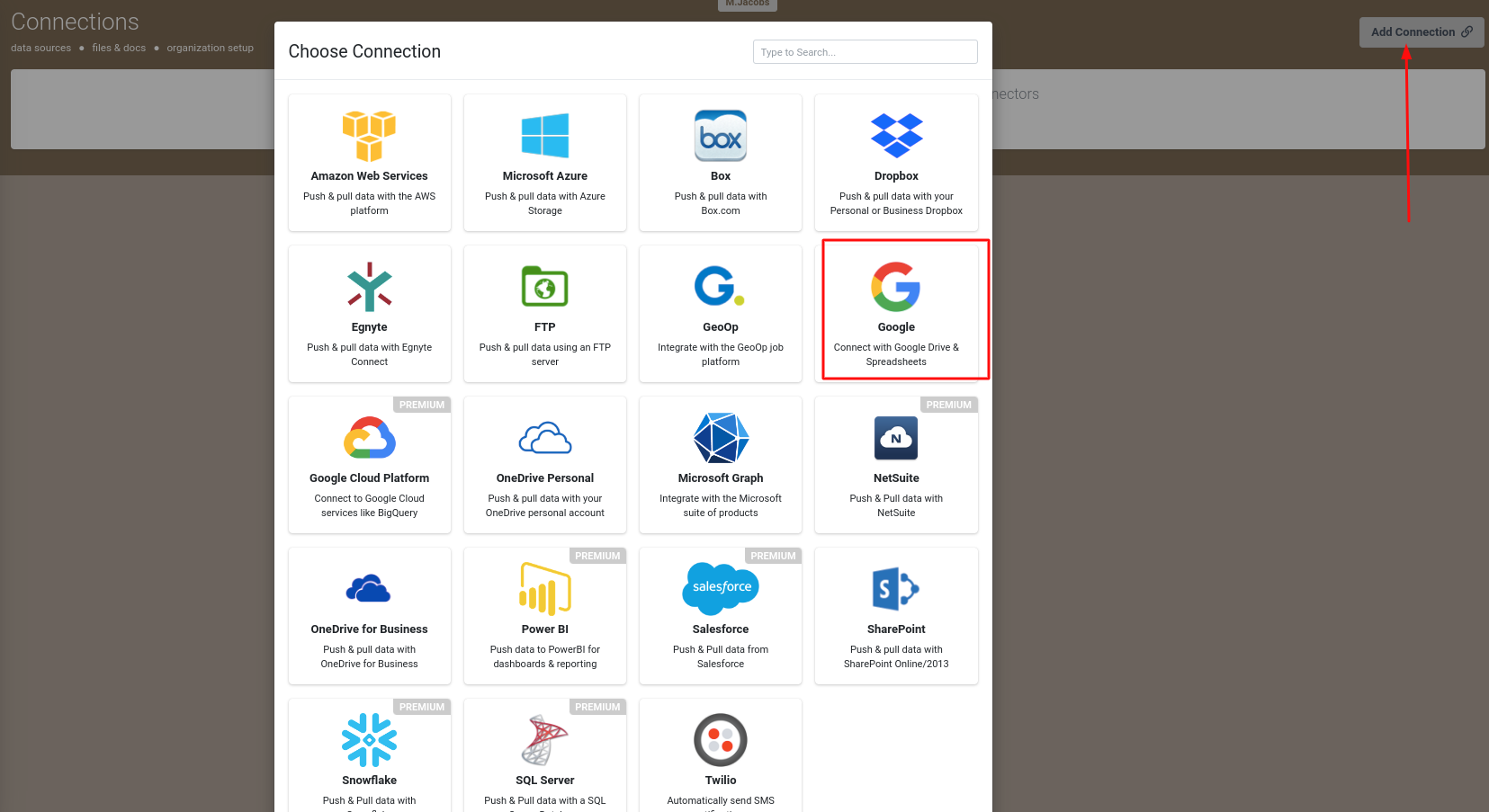
The page will refresh, showing a new Google connection row.

Click the Authorise button.
This will take you to the Google accounts page, where you must log in with your desired Google account. Make sure you log in with the right account. This is the account that all Google Connectors will use.
Grant the access requested - this is so that our Connectors can create and update entries on your Google account.
After granting access, you should be returned to the Connections page.
Your connection will be verified automatically - you will see a green tick if everything is working.

Adding a Google Spreadsheet Connector to your Form
Form Connectors page can be accessed from your Form designer, settings, or in the Screens listing if you mouse over the Form row in question.
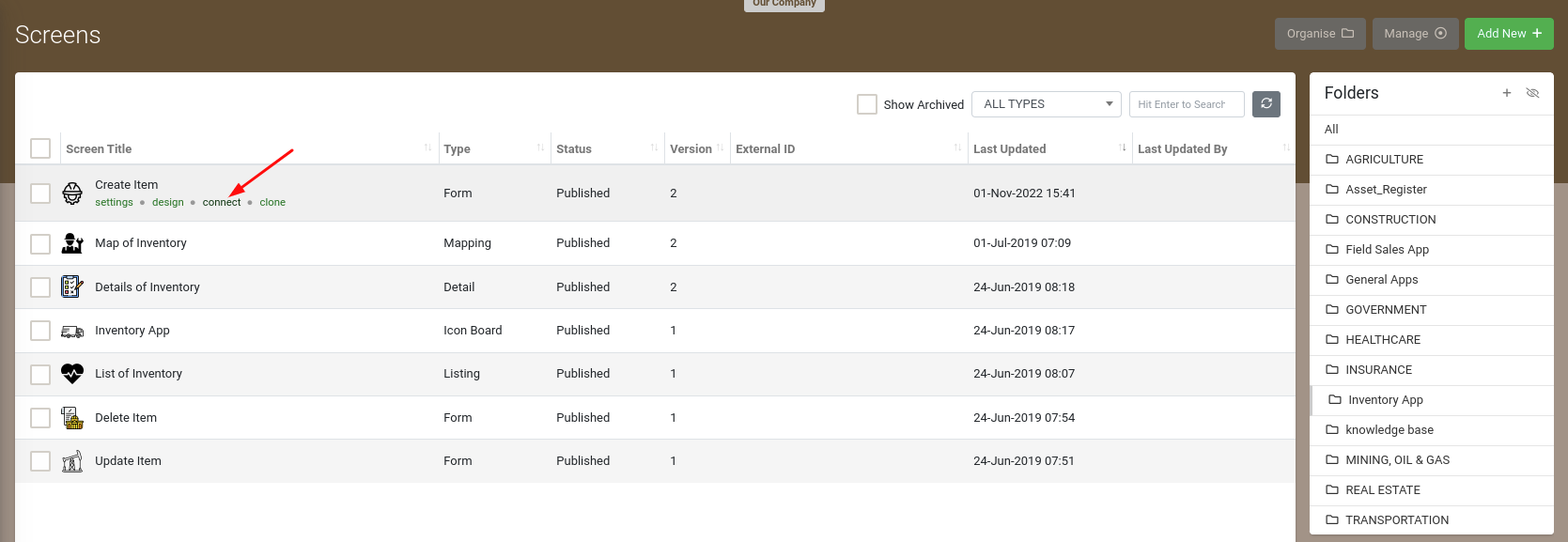
Once you are on the Connectors page, setting up Google Spreadsheet connector is easy:
- Click on the ADD CONNECTOR button to see a list of the available Connectors.
- Then click the Google Spreadsheet option.
This will refresh the page and display your Connector, ready for configuration.
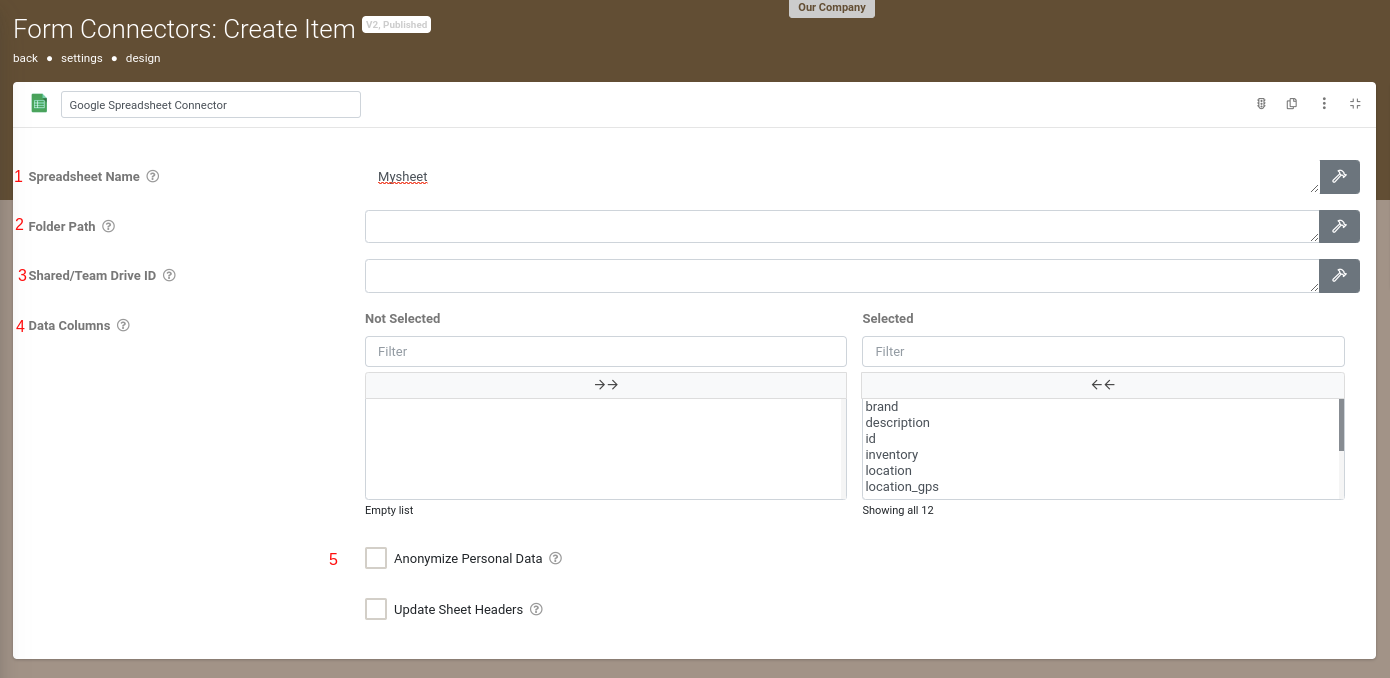
1. Spreadsheet Name
Please specify the spreadsheet's name that our system will create and keep updated as form entries are received from the app. The name of your spreadsheet should be the same as it appears on your Google account.
2. Folder Path:
Optionally enter a folder path on Google Drive for the exported file to be placed in. Path should be entered in the following format: 'FolderName/AnotherFolder/FileGoesInThisOne'
3. Shared/Team Drive ID
Specify the unique identifier for this drive if you are using Shared or Team Drive.
4. Data Column
Defined which form fields to populate as row values in your target dataset.
Upon your first Form entry, each selected Form field will auto-create a column of the same name if it does not already exist.
5. Anonymize Personal Data
If enabled, data from fields marked as Personal Data will be converted to a non-human-readable format to aid privacy.
Add a Run Condition
Sometimes you may have a Connector that you only want to fire if the Form entry has a given answer value.
For example, you may have an Audit Form, which has a risk rating question with options like "Low", "Medium" and "High".
If the user answers the risk rating as "High", you want an email sent to a supervisor for follow-up and action.
This is where a Run Condition comes in.
Run Conditions are defined by creating a true/false formula.
The Connector will only run if the formula you define in the Run Condition has a true result.
So in the example above, the Run Condition formula would be something like:
{{riskRating}} = 'High'
When you hover over the Run Condition field, you will see a hammer icon appear.
Clicking the hammer will take you into the Formula Builder, which helps you put together the formula you desire.
See the Creating a Formula page to learn more about form formulae.


