The Barcode Field gives you the ability to quickly and easily scan common barcodes and QR codes into a Data Entry form.
The field provides the user with a "Scan" button that launches either the device's camera (phone or tablet) or an external barcode scanner to perform barcode capture.
- Setting-up Barcode Scanning
- Improving Scan Speed and Accuracy (Device Camera)
- Bulk Scanning (External Barcode Scanners)
- Supported Formats
Setting-up Barcode Scanning
After creating a new Form screen, you will be taken to the Form Designer screen. The Form Designer screen provides a visual view of your Form, as well as a drag-and-drop approach for creating your Form design.
Along the left section of the Designer, you will find a column of Basic and Advanced Field types.
The Barcode Field can be found under our Advanced Field types.

- Add a Barcode Field Type
- Select the field to view its properties on the right
- Scan Device - Configure how you intend to scan barcodes
- device's camera
- external barcode reader
- On Scan Action - Configure User Interaction (Optional)
The "On Scan Action" option found on Barcode Fields allows you to specify an interaction to occur every time a Barcode Field successfully scans a code. For example, you could launch a new Screen or you could navigate to another page in a Form when the scan occurs (opens up many new scenarios to make your apps even more dynamic).
You can link to a Data Source containing barcodes and related information and use this to quick scan outgoing or incoming stock, parts, products, etc.
How to repeatedly scan barcodes / QR codes in your Forms
Improving Scan Speed and Accuracy (Device Camera)
We have provided two key options on the Barcode field, which can help you improve the speed and accuracy of your scans.
- Supported Format
By default, the Barcode field tries to match scanned images against all supported barcode formats. Most of the time this works well, however, if your codes are small, short, or clustered next to other unrelated barcodes, then scanning can become inaccurate. The Supported Format option on the Barcode field lets you specify the exact barcode format(s) to scan for, thus ensuring that the app only scans for your target code(s), thus reducing inaccurate scans. - ITF Minimum Length
We also provide the ability to adjust the default minimum length of barcode values. This allows support for short 4-digit ITF barcodes as well as improving scan accuracy if you are targeting specific barcode digit lengths. The more specific you are in terms of expected length, the better and faster the app will be able to scan.
Bulk Scanning (External Barcode Scanners)
Our platform supports external barcode scanners, which are seen as more efficient than utilizing a mobile phone or tablet. The built-in bulk scanning function within our platform allows for the scanning of barcodes at an increased speed, Simply set the Barcode Field's Scan Device property to External Barcode Reader.
Successfully tested on a 45,223-row database combined with a Choices Field and a simplified filter formula.
Example
A form build using a repeatable table that allows for a new repeat to be captured after a successful barcode capture.
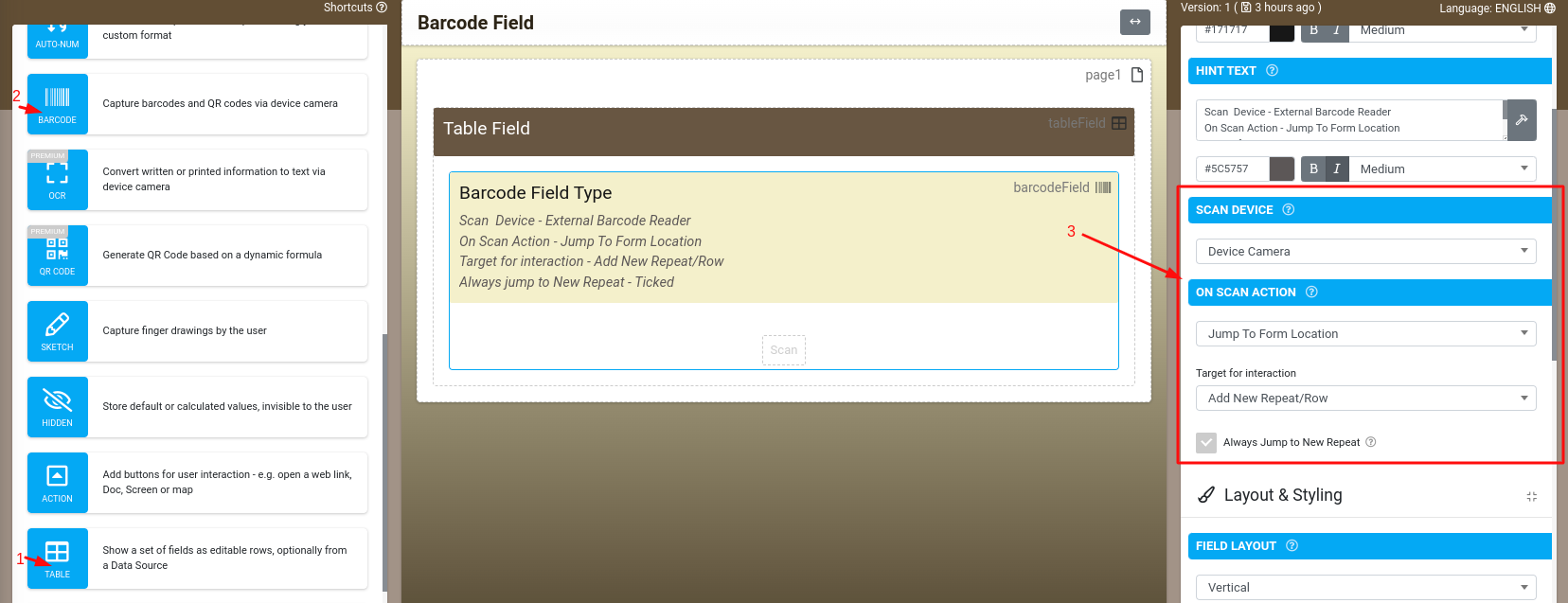
- Add a Table field or Repeatable page
- Add a Barcode field into the Table field or on a Repeatable page
- Configure the Barcode field's Scan Device and On Scan Action properties
Scan Device - External Barcode ReaderOn Scan Action - Jump To Form Location
Target for Interaction - Add New Repeat/Row
Always Jump to New Repeat - Ticked
Maximizing the value of this feature
To maximize the value you can get from this feature, we recommend configuring your external barcode scanner to send in a keyboard "ENTER" or "DONE" keypress event after every successful scan.
By doing so, the On Scan Action configured on your barcode field will instantly trigger after every scan without needing you to interact with the app! This means you can focus on scanning while the app handles everything else automatically.
If you are using a Zebra barcode scanner then you can follow this guide to configure your scanner to send a keyboard "ENTER" keypress event after every successful scan:
More information on Capturing Repeatable Data might be of interest.
Supported Formats
The following commonly used formats are supported for barcode scanning within our platform:
1D Retail/Product Formats
- UPC-A
- UPC-E
- EAN-8
- EAN-13
1D Industrial Formats
- Code 39
- Code 93
- Code 128
- Codabar
- ITF
- RSS-14
- RSS-Expanded
2D Formats
- QR Code
- Data Matrix
- Aztec (beta)
- PDF 417 (beta)


