Folders are available on the Screens, Docs and Data Sources areas of the platform. The process to edit a Folder's settings is the same for all.
Depending on the area you're viewing, near the top right corner of the page is where you'll see your Folders.
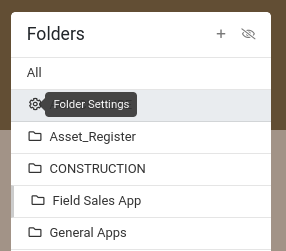
When viewing folders, the icon adjacent to the folder's name opens the respective Folder Settings.
Folder Settings Icon
- Folder (default)
- Cog (hovered over)
- Lock (Indicating 'Restrict User Access' applied)
After opening Folder Settings you'll be able to configure the following:
-
Name
-
External ID
-
Restrict User Access
-
Restrict To Group
-
Restrict To Users (Note, this list displays Active and Invited users
Once you've made changes, be sure to hit SAVE for immediate effect after the app has synced.


