Depending on the connector you want to use, you may need to set up a Connection first.
The Connection will store the authorisation and destination details of your target external service account, for use by Connectors on your Forms and other system entities.
Adding a Connection
To add a connection, navigate the Side Menu>Connected Data>Connections.
You must be an Administrator level user to see this option.
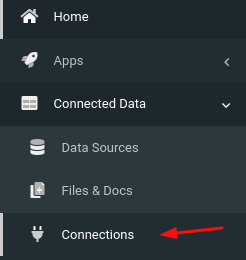
On the Connections page, click the Add Connection button (top-right) to add a new connection.
This will bring up a list of connections that you can choose from.
Please note that some connections are only available for Premium users.
Next, you will need to configure or grant access by filling in the required details for the connector that you are adding.
Some Connections - such as Google - require you to click on an "Authorise" or "Sign In" button, which will open a login window for your target service account, thereby authorising access by our platform.
After granting access, you should be returned back to the Connections page.
Your connection will be verified automatically - you will see a green tick if everything is working.



