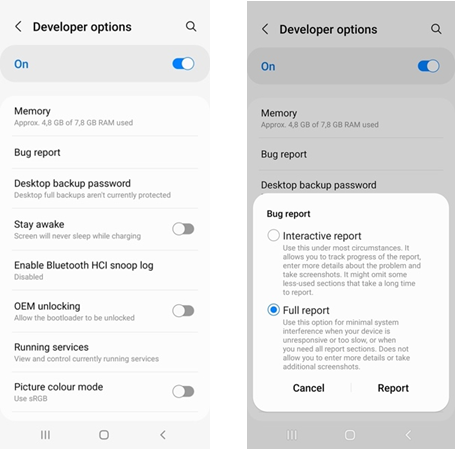This article is to help you generate the Android bug report to help us further investigate the issue that you have reported.
Please generate the bug report immediately after encountering the issue and note the date/time when the problem occurred, as this will assist us in accurately identifying the relevant event in the generated log.
CONTENTS
- Enable Device Developer Mode
- Generate Bug Report
- Share Report
Enable Device Developer Mode
On the device in question:
- Go to "Settings", then tap "About device" or "About phone".
- Scroll down, then tap "Build number" seven times.
Depending on your device and operating system, you may need to tap "Software Information", and then tap "Build Number" seven times. - Enter your pattern, PIN or password to enable the "Developer Options" menu.
- The "Developer Options" menu will now appear in your Settings menu.
Depending on your device, it may appear under Settings > General > Developer options.
Generate Bug Report
The report needs to be generated. After developer mode has been enabled, you can stay in developer options as this is where the function is to generate the bug report.
As seen in the screenshot (left) below, the second option is Bug Report. Click that option to generate the bug report. A popup will be shown, similar to the screenshot (right) below.
Make sure to select Full Report and then click the report button. This might take a few minutes and may differ from device to device, so please be patient while the report is generated.
A notification will be displayed on the device as soon as the report has been successfully generated.
Share Report
Now that the report has been generated, it is time to share it with us. To do that, click on the notification. This will show the default share options. There are different options, we suggest uploading it to Google Drive in a folder that can be shared with us. We suggest this because the size of the report can differ each time, and emails have a size limit for attachments. If the file is too big, there will be no attachment, and we will not be able to access that report again as it is saved in the root folder of the device that you do not have access to.
After the Report has been uploaded to Google Drive, please share that folder with us so our developers can have a look at the report.
That is it. Please let us know if you have any questions or concerns.