Data captured from your forms can be viewed in various ways. Feed View shows records in a timeline and includes a summary and access to various options. To see Feed View, navigate to Data Entries > Feed View.
- Viewing Records
- View Entry
- Export Data
- Connector Logs
- Switch Views

Viewing Records
Feed View shows all records from your account as a timeline. You can search or apply filters to the list making it easier to find a particular record.
Apply a Filter
To filter the list, set the options found on the Filter pane at the right of the window.
- Keyword: type some text to filter the list
- Forms: select a form
- Users: select a user
- Date Range: select a Date Range from the drop-down or set a Custom Range for specific dates
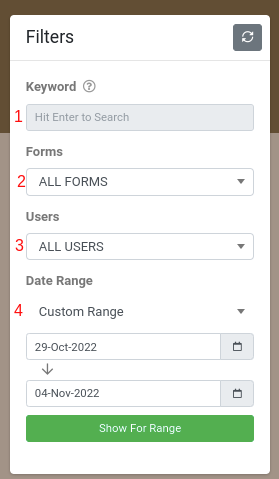
View Entry
To see details and perform other functions for a record, choose the View Entry link in the record's card. A new window will open with the record details.
See more information about the View Entry window in the Editing Form Entries article.
Export Data
Data for one or more entries can be exported in several ways.
See more information about exporting data in the Manually Downloading Data article.
Connector Logs
Connectors log their activity when they run. To view the logs, choose the Connector Logs link from the record's card. The Connector Logs pane will open and includes several options:
Reschedule: reschedule the connector to have it run again
Show History: view the history for this entry
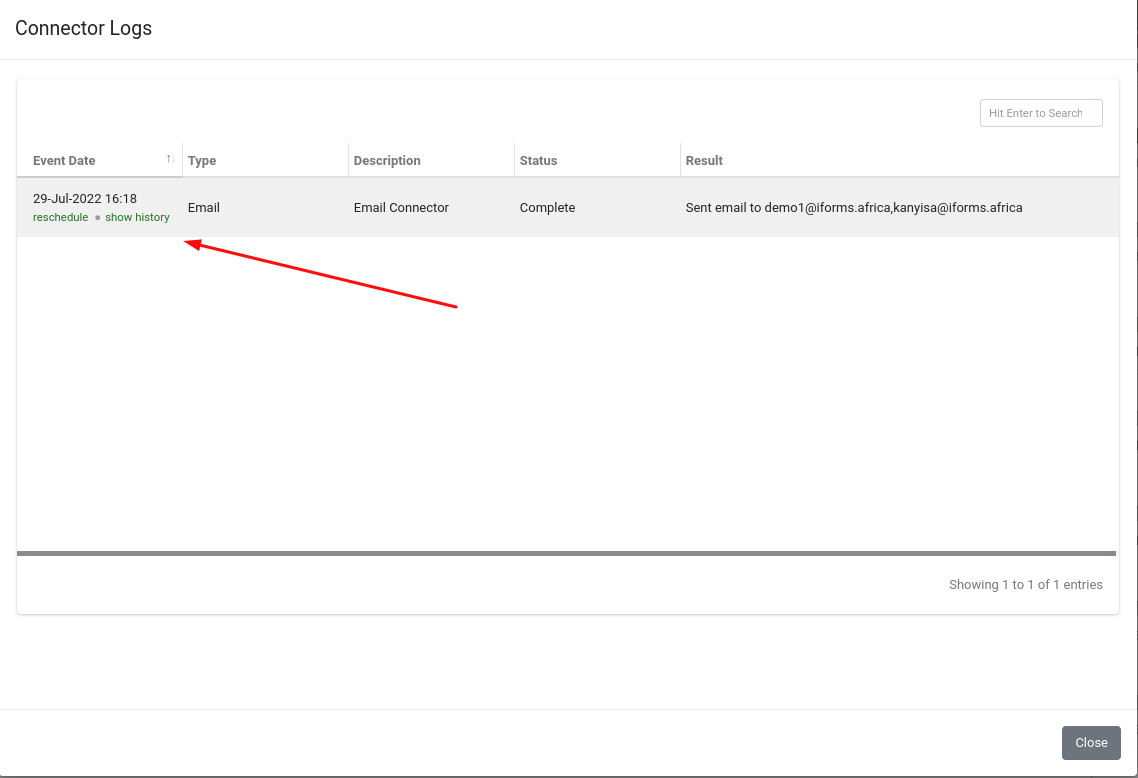
Switch Views
Use the links to the right of the Form Version drop-down, or in the record card to switch views:
- Table View: switch to Table View
-
Map view: switch to Map View



