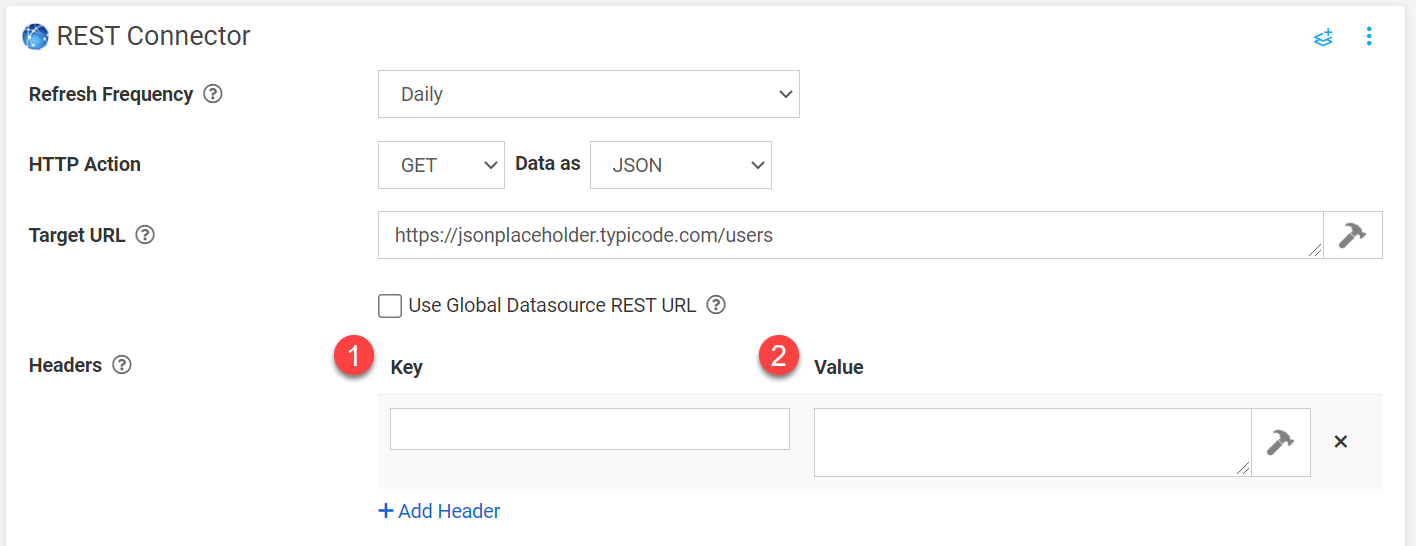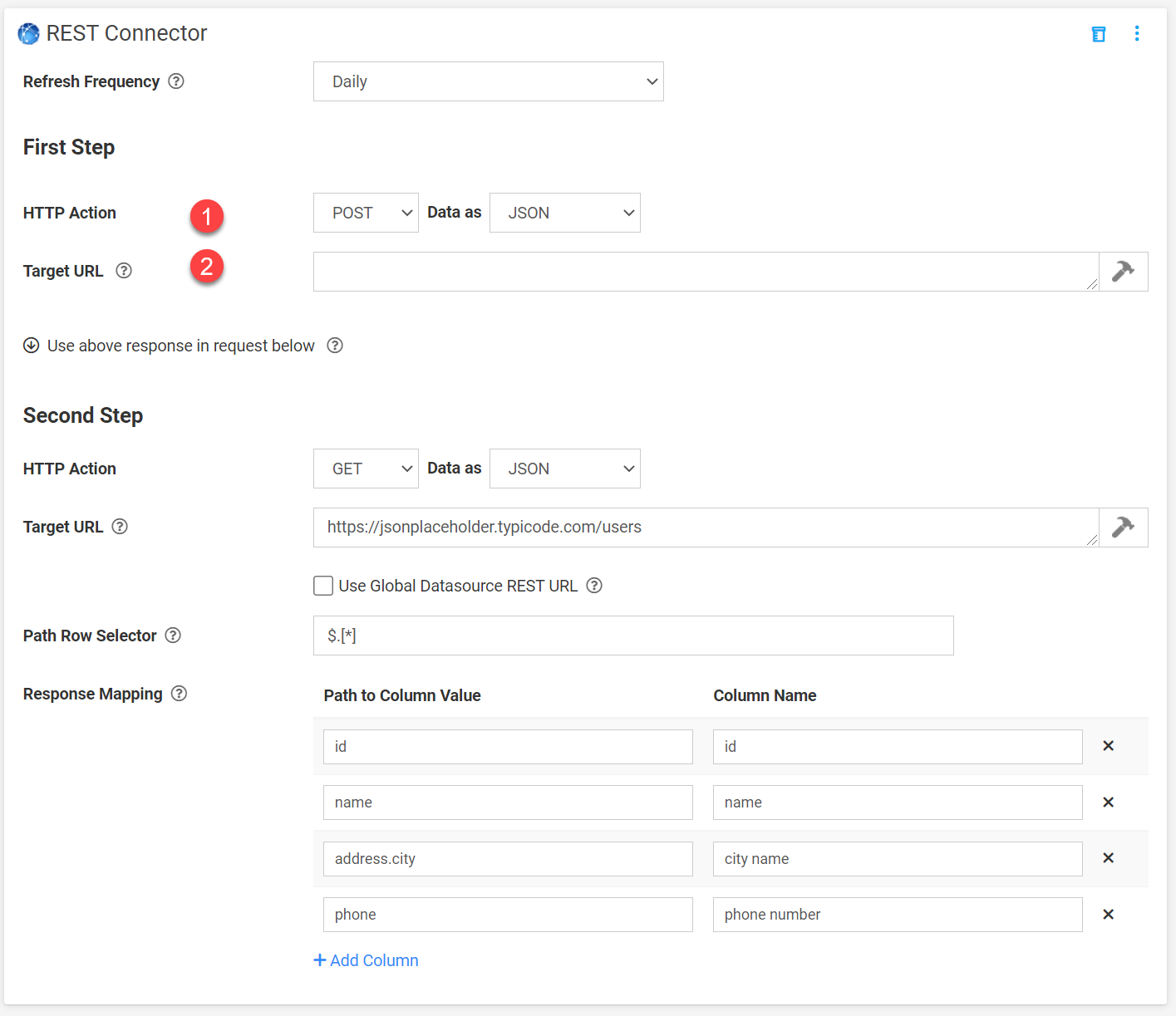The REST Data Source Connector allows you to pull data from an external API into a data source, populating its rows/columns for use in screens.
This connector functions similarly to our REST Field (in-app REST requests) that can push or pull data from your API, a custom API, or Appenate's API.
However, getting the data into the correct format generally requires a few changes to be made to the data's structure before it could be of use in-app or our web portal, either by coding this yourself or utilizing a 3rd party service (i.e., Zapier, Integromat) to format the data structure.
Now with the REST Data Source Connector, pulling data into a data source from an external API is a whole lot simpler. Data can be pulled from a Target URL, and then an array with objects can be mapped to a data source's rows/columns.
- Adding a REST Connector
- Configuring a REST Connector
- Example JSON expression
- JSON
- Expressions
- Optional Settings
- Headers
- REST Steps
Adding a REST Connector
When logged into the web portal, navigate the side menu to Connected Data>Data Sources.
On the Data Sources page, hover over an existing Data Source and click the Settings link.
On the Settings page, under the Connector option, click +Add Connector.
This will bring up a list of available Connectors and click the REST option.
Configuring a REST Connector
1. Refresh Frequency
The time interval of which data is pulled and refreshed by this connector. Options are 15 Minutes, 30 Minutes, 1 hour, 2 hours, 6 hours, 12 hours, and daily.
2. HTTP Action
Defines what kind of REST API procedure you are going to use.
| Method | Description |
|---|---|
| GET |
Use GET requests to retrieve resource representation and not modify it in any way. |
| POST | Use POST to create a new row in the source database table |
| PUT | Use PUT primarily to update an existing resource |
| DELETE | As the name applies, DELETE is used to delete resources |
| PATCH | PATCH requests are to make a partial update on a resource. |
Data As - specify the format of the Rest API.
- JSON - JavaScript Object Notation format
- XML - eXtensible Markup Language format
3. Target URL
Specify where the request URL data are going to be retrieved/updated.
4. Use Global Datasource REST URL
The system will use connector requests to the REST endpoint defined in Organization Setup -> Global Datasource REST URL.
5. Path Row Selector
Specify which resources are going to affect. Expressions are dependent on the value in the 'Data As' field.
The below tables are step-by-step expression comparisons between JSON and XML syntax.
| JSON | XML | Description |
|---|---|---|
| $ | / |
the root object/element |
| @ | . | the current object/element |
| . or [] |
/ | child operator |
| n/a |
.. | parent operator |
| .. | // | recursive descent |
| * | * |
Wildcard. All objects/elements regardless of their names. |
| n/a | @ | Attribute access. JSON structures don't have attributes. |
| [] | [] |
Subscript operator. XPath uses it to iterate over element collections and for predicates. |
| [,] |
| | Union operator in XPath results in a combination of node sets. JSONPath allows alternate names or array indices as a set. |
| [start:end:step] | n/a | array slice operator |
| ?() | [] | Applies a filter (script) expression. |
| () | n/a | script expression, using the underlying script engine. |
| n/a | () | groupings |
6. Response Mapping
Map the columns from the Data Source to the response values. You can define all fields or only select fields from your JSON/XML depending on the business requirement.
Path to Column Value - specify the source column you are retrieving/updating. The value of this must be the same name defined in JSON/XML.
Column Name - specify the destination column of the data.
Example JSON expression
JSON
An example of an array with objects that contain data to populate a data source.
Expressions
Below are the sample expressions to get a particular set of data from the JSON.
Optional Settings
Headers
Defines an option to attach custom HTTP headers in your request to the external platform. This is useful if the external system requires you to authenticate using AUTH headers containing a username and password.
To add headers click the ellipsis and click Headers.
Configure the headers below
1. Key
Specify the name of the header key.
2. Value
This is the header 'key' value that will be sent to the external system as part of the header request.
Note: You can add multiple headers in one request.
REST Steps
Allows you to have two requests in a single REST API. The first step can be from a different URL. The result of the first request can be passed to the second request.
To add REST steps click the ellipsis and click Add REST Step.
Configure the REST steps
1. HTTP Action
Defines what kind of REST API procedure you are going to use.
| Method | Description |
|---|---|
| GET |
Use GET requests to retrieve resource representation and not to modify it in any way. |
| POST | Use POST to create a new row in the source database table |
| PUT | Use PUT primarily to update an existing resource |
| DELETE | As the name applies, DELETE is used to delete resources |
| PATCH | PATCH requests are to make a partial update on a resource. |
Data As - specify what the format of the Rest API is.
- JSON - JavaScript Object Notation format
- XML - eXtensible Markup Language format
2. Target URL
Specify where the request URL data are going to be retrieved/updated.
The added REST step is triggered first, allowing for retrieved data to be used in the request.
The result from the REST step returned as $response for use in the subsequent request below.
Access properties or lists of elements from JSON responses via the JSONVAL() and JSONLIST() formula functions.
Similarly, for XML responses, use XMLVAL() and XMLLIST().
e.g. {(JSONVAL($response, 'path.to.property'))}